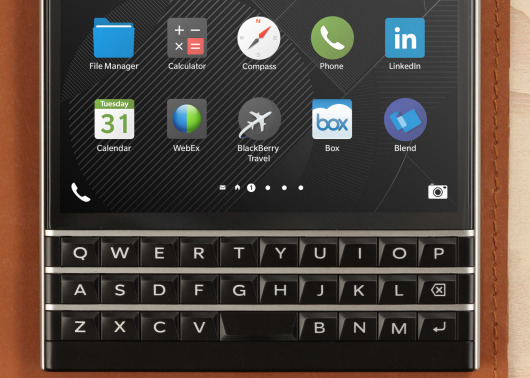 BlackBerry confirmed this week that the upcoming BlackBerry Passport will come with a new “touch-enabled keyboard.” Promising a “more productive and precise BlackBerry 10 experience,” BlackBerry gave only a little bit more information in the original post. Fortunately, a second post quickly followed providing more information but it may have revealed a bit too much as it quickly pulled it down. Google was faster yet and a cached version of the page gives us a closer look at how the keyboard will work.
BlackBerry confirmed this week that the upcoming BlackBerry Passport will come with a new “touch-enabled keyboard.” Promising a “more productive and precise BlackBerry 10 experience,” BlackBerry gave only a little bit more information in the original post. Fortunately, a second post quickly followed providing more information but it may have revealed a bit too much as it quickly pulled it down. Google was faster yet and a cached version of the page gives us a closer look at how the keyboard will work.
Ever been annoyed by your fingers obscuring, or worse, smudging, your touchscreen? Or had difficulty getting the cursor to just the right spot? Passport’s efficient design makes those problems things of the past. You’ll be able to navigate web pages, apps and e-mails by lightly brushing your fingers over the keys. It’s a minimalist design that eliminates dedicated arrow keys while maximizing the already-awesome amount of screen real estate. You’ll also enjoy Passport’s other custom commands that take advantage of the touch-enabled keyboard to boost your productivity.
Here is a list of the ways the BlackBerry Passport’s “touch-enabled keyboard” will work:
- Scrolling: As noted above, you can use the keyboard to swipe up and down to scroll on long lists or in the browser. Keeping your fingers off the screen and focused on what’s happening.
- Cursor Control and Text Selection: This is a classic BlackBerry productivity enhancement reinvented for the Passport. Double-tap the keyboard, then drag your finger across the keyboard to drop the cursor at precisely the right point. Or select the text just as you would on an older BlackBerry: hold the SHIFT key while dragging your finger across the keyboard to extend a selection.
- Contextual virtual keys: In addition to the Passport’s very clean physical QWERTY keyboard, we have added a dynamic virtual row on-screen that smartly shifts depending on context. So if you’re typing a password on-screen, numbers and symbols commonly used in passwords will automatically pop up. Or if you’re typing an e-mail address, the ‘@’ symbol will be displayed. Or if you’re surfing the Web, the colon and backslash characters needed to type in a URL will be displayed. And if you need access to any special symbol or character, just swipe down on the keyboard to see all of them at once. Like I said, smart!
- Flick: Stuck on a word? BlackBerry 10’s Next Word Suggestion feature learns from you to give you smart, personalized choice of words you’re likely to type. You then just flick up to complete the word. No more Darn Auto-Corrects, as you type faster and more accurately over all.
- Delete: Made a mistake? No problem, just swipe back (left) to Delete the last word, just like on our virtual keyboard!
- Entering an accented character? Hold the letter key down, and then lightly tap on the key to add the appropriate accent!
The BlackBerry Passport will launch in the fall.
Sources : Google Cache // MobileSyrup
